Guide
Run Types
For injury free running, try running in zone 2 with a cadence of 160-180 (steps per minute)
After reaching the target distance, the workout will automatically pause, after which you can Resume or End your workout
After reaching the target duration, the workout will automatically pause, after which you can Resume or End your workout
The overview displays how many workouts you have completed of each plan.
Select a plan and Run Steps shows you which workouts you've completed and show you the next run.
Select a plan and scroll down to the bottom to reset all progress for that plan.
Preferences
List 3x
Select how many metrics you wish to view on Apple Watch during workouts. 2 Metrics are displayed slightly larger, while 3 metrics use a smaller font size but offers you more data at once.
Customize which metrics are displayed as complications while running, and in what order.
* Not every metric may be available in every mode
Auto pause Run Steps can detect when you've stopped running - say you're taking a drink - and pause your workout. When you start running it will automatically resume your workout again.
Detect end of workout Run Steps can detect when you haven't been running for a while and remind you to end the workout.
Block instruction
At the start of a new workout block, Run Steps will instruct you visually and audibly what
to do and for how long.
The visual instruction is displayed for the amount of seconds displayed here.
You can always swipe up during your workouts and view the instructions again.
Audio instruction
At the start of a new workout block, Run Steps will instruct you visually and audibly what
to do and for how long.
The audible instruction can be activated with this setting.
Block alerts Workout blocks in a training plan can have several conditions, such as a certain minimum heart rate, maximum power output or range of cadence. Run Steps can play an audio alert when you haven't met the condition for the currently active block. The audio alert is repeated every ~20 seconds
Audio Splits Run Steps can you give audible feedback after every split (every 1 Kilometer or 1 Mile) about your time and pace that split.
Run Steps uses the voice you select here when giving you audible feedback
max bpm
Set your maximum heart rate in beats per minutes. Run Steps can automatically set this if
you have filled out your date of birth on you iPhone
and have granted Run Steps access to your health records.
Otherwise fill out 220 - your age. So if you're 30, your maximum BPM is 190.
The following metrics can be enabled
- Distance
The total distance of your run - Pace
Your current running pace; the time it takes to run 1 mile or kilometer at your current speed - Heart rate + zone
Your current heart rate and the heart rate zone - Energy
The amount of extra kilocalories you have burned during this run. This number would be 0 if you were not moving at all. - Average heart rate
Your average heart rate, measured over the entire duration of your current run - Average pace
Your average pace, measured over the entire duration of your current run - Rolling pace
Your pace in your last mile or kilometer. For example, when you've run 1.8 miles (or kilometer) this number displays the time it took to run from 0.8 to 1.8 miles
Your rolling pace starts as soon as the first distance measurement is recorded, not when you start a workout. For that reason the rolling pace will be silghtly faster than your average pace during the first mile/kilometer - Speed
Your current running speed in mile per hour or kilometer per hour - Average speed
Your average running speed, measured over the entire duration of your current run - Steps
The total number of steps you have taken during your current run - Cadence
Your current cadence, or steps per minute - Average cadence
Your average cadence, measured over the entire run - Power
Your current energy output in watt. Fill out your age in your Apple Health Profile to improve the accuracy of this number - Altitude
Your current altitude - Elevation
The total elevation you have gained since the start of your workout. - Split Time
Your time it has taken you so far to complete the current split (mile or kilometer)
After completing a distance of 1 mile or kilomter, this timer will reset and start counting from 0 - Split Pace
Your running pace during the current split (mile or kilometer) - Split Distance
The distance you have run in the current split (mile or kilometer)
After completing a distance of 1 mile or kilomter, this counter will reset and start
counting from 0
- Finish Time
The projected finish time of your current fixed-distance run
When running with a target distance, this number takes into account how many miles are left and what your current speed is. Based on these metrics, it constantly updates the expected finish time. - Required Pace
The pace required to finish your fixed-distance run within the allotted time
When running with a target distance and a timer, this pace takes into account how many miles and how much time is left. Based on these metrics, it shows the minimum pace required to finish just before the time runs out. 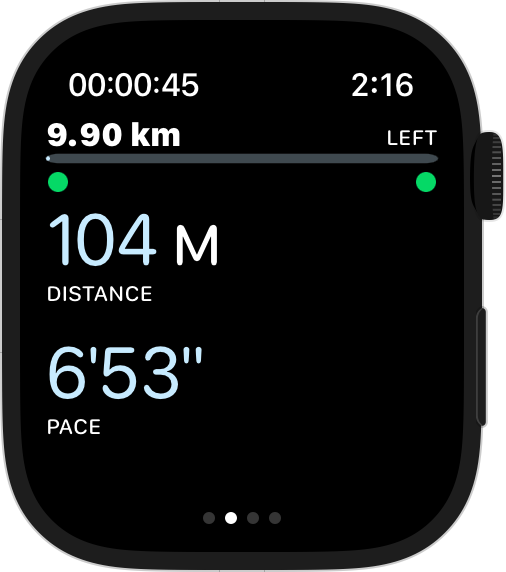
Pace indicators
When running a fixed distance with a timer, 2 pace indicators will be visible.••
The left circle is a pace indicator: it tells you if your current pace is fast enough to finish before the time runs out.
It is green if your pace is fast enough, and red if it's too slowThe right circle is a schedule indicator: it tells you if you're ahead or behind schedule, based on a fixed pace.
For example, when running 10K with a timer set for 1 hour, the required pace to finish on time is 10 km/h
After 30 minutes, your completed distance should be 5 km.
If your total distance at 30 minutes is more than 5 km, you're ahead of your schedule and the indicator will be green.
If you're between 0.0 and 0.2 km (or 0.0 - 1/8 mile) behind schedule, the indicator will be yellow.
If you're between 0.2 and 0.4 km (or 1/8 - 1/4 mile) behind schedule, the indicator will be orange.
If you're more than 0.4 km (1/4 mile) behind schedule, the indicator will be red.
As long as the left indicator is green, you will finish in time
If the left indicator is green and the right indicator is green, you're ahead and can slow down a bit if needed
If the left indicator is green and the right indicator is yellow/orange/red, you're going fast enough and will catch up with your schedule; eventually the right indicator will turn green.
If the left indicator is red you'll need to increase your pace to finish in time.